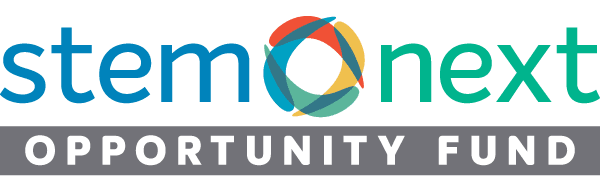In this lesson, youth are introduced to MakeCode and learn to use block code to program a Micro:bit while thinking critically about what it’s doing. The Micro:bit Light Meter handout and self-guided video of the lesson are provided. Other materials will need to be purchased.
To prepare for the lesson:
- Print out copies of the Micro:bit Light Meter handout for everyone.
- Set up the self-guided interactive Micro:bit Light Meter on your class computer. Review it before the lesson. You can also reference the Facilitator Guide: Micro:bit Light Meter for visual screenshots. Make sure you have sound and internet access set up for the computer. It’s recommended to have the site projected on a large screen so youth can follow along together.
- A laptop or tablet per small group.
- Set up the MakeCode site for all laptops or tablets to be used by youth.
- A Micro:bit and USB-b programming cable per small group. (Don’t confuse this with a USB-b power-only cable.) Micro:bit, cable and battery holder are available for purchase on Maker Shed.
- Micro:bit battery pack with 2 x AA batteries per small group (optional, only if the micro:bit is disconnected from the computer).
- Pencils for everyone.
During the lesson:
- Follow the instructions on the Micro:bit Light Meter Interactive. As you click through the steps on the interactive lesson, you’ll notice that there is an audio recording of the written descriptions for each section of the lesson. Play the audio so youth have a choice between listening to the words or reading the words on the screen.
- Have youth answer the quizzes that come up throughout the lesson together.
- If this is the first time youth have used MakeCode or programmed a Micro:bit, pause the interactive while you place youth in small groups of 2-3 (if you haven’t already done so) and distribute their Micro:bit Light Meter handout, Micro:bit and laptop/tablet.
- Have youth follow along with the MakeCode tutorial, pausing as needed for:
- A check for understanding
- To try out the tutorials Smiley Button, Light Meter and the Light & Temperature Meter. Youth can refer to the tutorial at: AIR Unit 1 Chapter 2 Lesson 1 Micro:bit Light Meter Activity Video
- Have youth reflect, as a class or in small groups, on the activity answering the questions:
- What did you learn from this lesson?
- How can devices, like Micro:bits, be used to solve real problems?
- Why is it important to evaluate the usability of a device after it is created?